You can check your file’s colour space using Adobe Bridge. Open the file, and in the Metadata panel, you’ll see the embedded profile — for example, sRGB or Adobe RGB (1998). If no colour space is shown, the file may be a RAW or was saved without an embedded profile.
When exporting from RAW, your editing software lets you choose the colour space, this is when you should convert to the colour space you want for output (e.g. sRGB for lab printing). Then, make sure that the colour space is embedded in the file.
Converting adjusts the image data so colours appear consistent in the new space.
Embedding tells us what space the file is in, so we interpret it correctly when printing.
For best results, convert your file to the output colour space you’re targeting, and always embed that profile when exporting your final print-ready file.